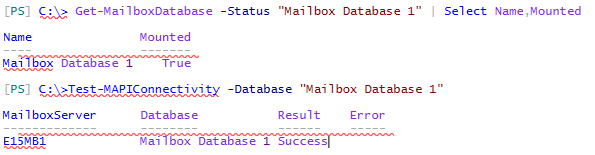When you install a new Exchange Server 2013 Mailbox server a database is automatically created on the server as well.
The database is located in the \Mailbox folder of the Exchange installation path, which by default is the C:\ drive therefore a mailbox database will be placed in a path such as:
C:\Program Files\Microsoft\Exchange Server\V15\Mailbox\Mailbox Database 1
Usually this default location is not suitable, so you have two choices:
- Remove the database and create a new one in the desired path
- Move the existing database to the desired path
To move a database to a new location use the Move-DatabasePath cmdlet in the Exchange Management Shell.
Before you proceed please be aware that:
- the command must be run while logged on to the mailbox server hosting the database
- this process requires that the database be dismounted while the move takes place, making it unavailable for mailbox users
- this process should not be followed for databases that are replicated within a Database Availability Group
- this process cannot be run at the same time as a backup is in progress
Also consider that for non-replicated databases the best practice is still to separate the database file and transaction logs onto separate disks.
To move an Exchange 2013 database named “Mailbox Database 1″ to a new EDB file location of E:\Mailbox Database 1 and a new logs folder of F:\Mailbox Database 1 the following command is used.
To check whether the database is mounted and accessible again you can run the following commands.