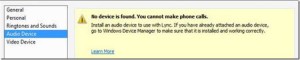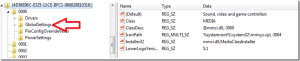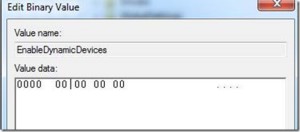Recently I encountered an issues with Lync Client. Audio Device not configured. We are now familiar with Lync Client and its features for sharing Desktops, while attending conference call. Wherein audio/video and voice is shared by the presenter to the attendees.
Now most of the time we use either a USB headset with MIC or a 3.5MM jack.
Just in case you forgot to bring USB headset or the 3.5MM Jack Headset, then you are in trouble.
Now with Lync Client and Lync Attendee, if both the speaker and MIC is not plugged in, Lync won’t detect the Audio Device and you will not be able to hear the presenter, and without Audio, Video is not much help.
====================================================
When you go to Audio Device you will see the below message.
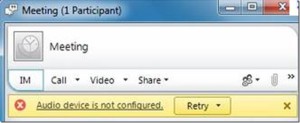 Figure 2 : Audio device is not configured
Figure 2 : Audio device is not configured
====================================================
I happened to come across with above issue. After doing some research, I realized that Lync is pulling up the setup from POST (Power On Self Test). When the jack is plugged in, the kernel of the client OS triggers a flag, which Lync uses to configure the Audio Device.
This in Windows Terminology is called as DynamicDevice detection.
By Design, if both Mic and the Headset is not plugged in, Lync will report the device as not configured.
To resolve the problem you have to setup the OS to turn off the Dynamic Device Detection. i.e. flagging the device on bit. When the jack is plugged in (By default, the mic will stay in a muted state after the resolution applied).
To fix the issue you have to modify the registry.
Caution: Incorrectly editing the registry can cause severe damage to the operating system. Please perform a complete backup of the registry hives before performing any steps.
Go to Registry Editor and Navigate to this path.
HKEY_LOCAL_MACHINE/SYSTEM/CurrentControlSet/Control/Class/{4D36E96C-E325-11CE-BFC1-08002BE10318}/000/GlobalSettings
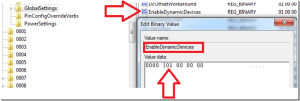 Figure 4 : EnableDynamicsDevices
Figure 4 : EnableDynamicsDevices
In figure 4 you have to modify the Value data to “0”.
Reboot the machine.
Now login to Lync Client and check the audio settings. You should be able to see something like this.
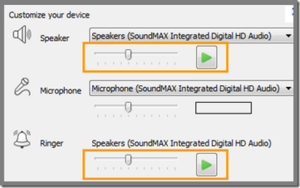 Figure 6 : Customize your Device option
Figure 6 : Customize your Device option
Now you should be able to hear the presenter and respond to him via chat or on Voice.
Hope this is useful.
====================================================