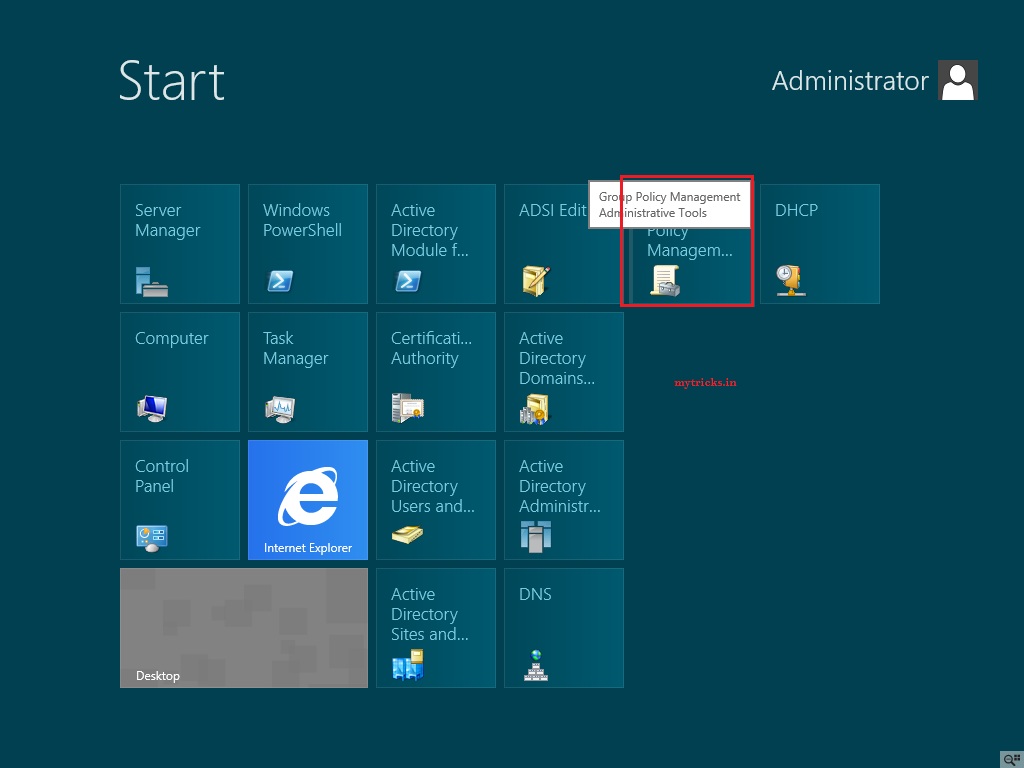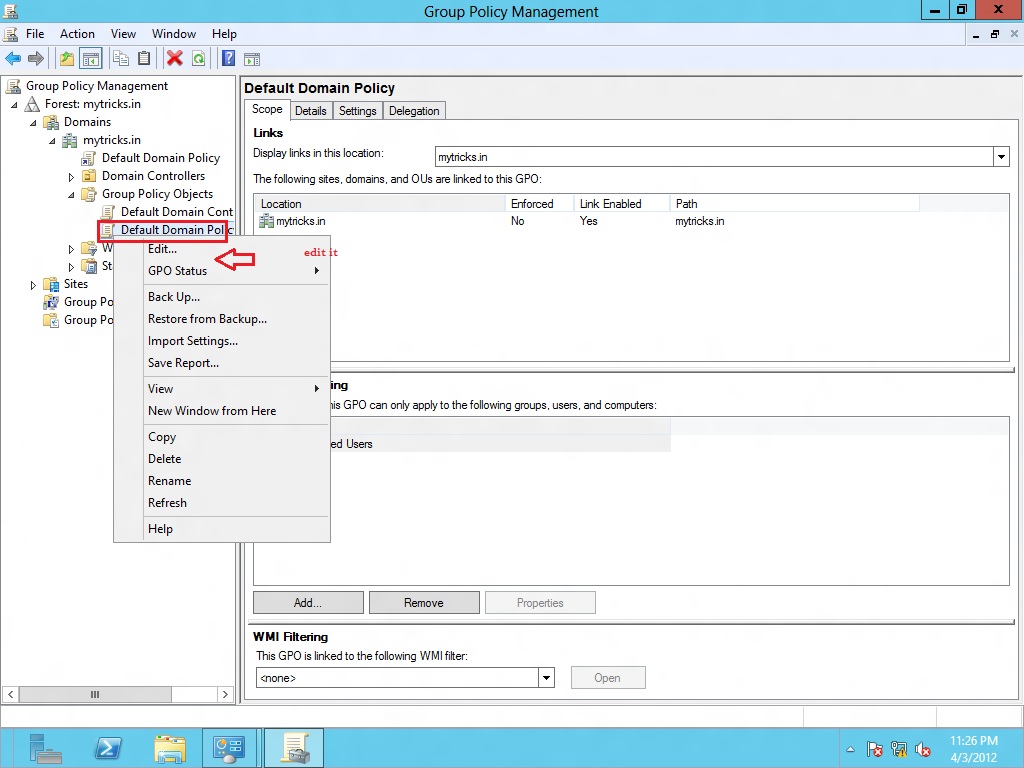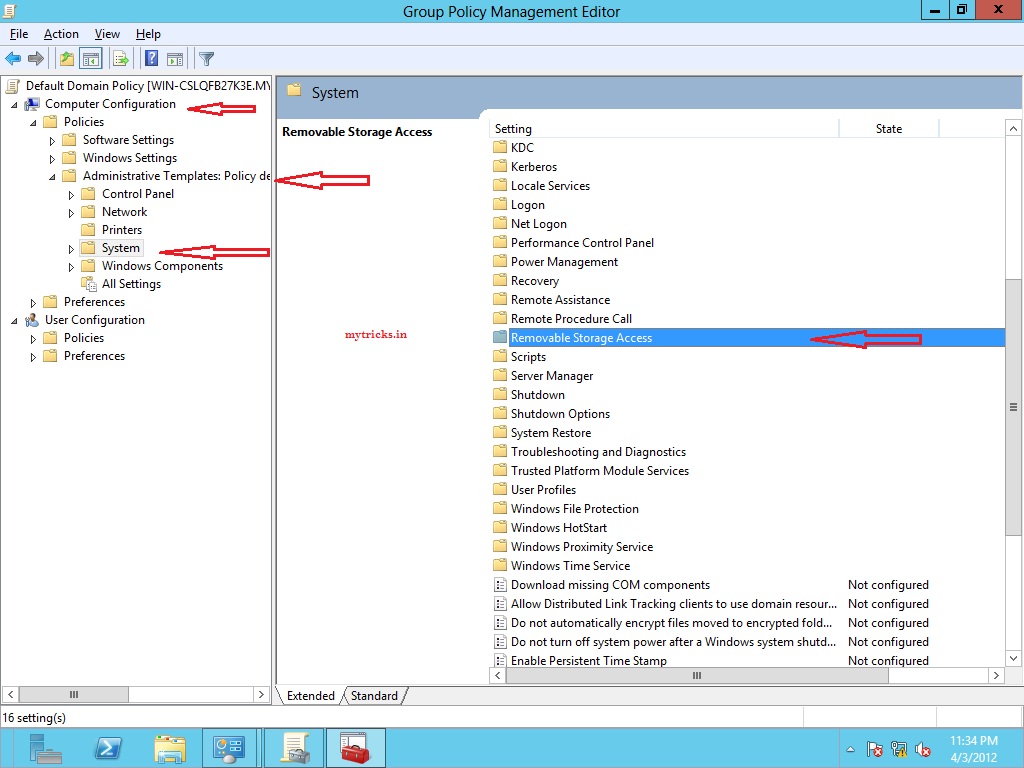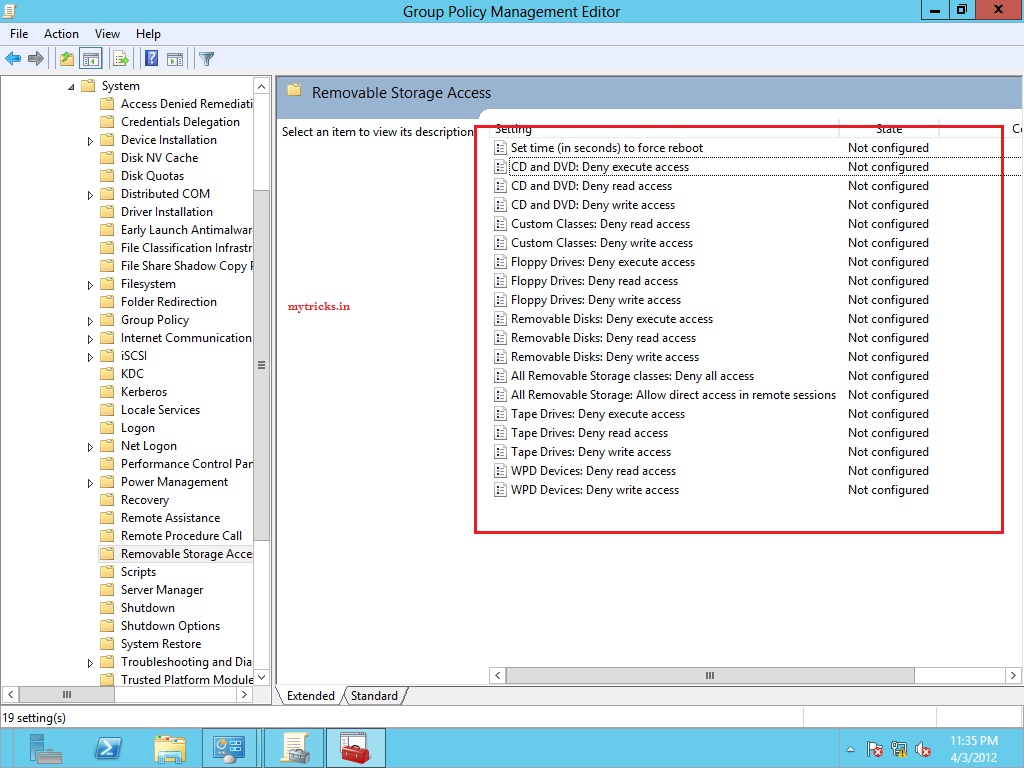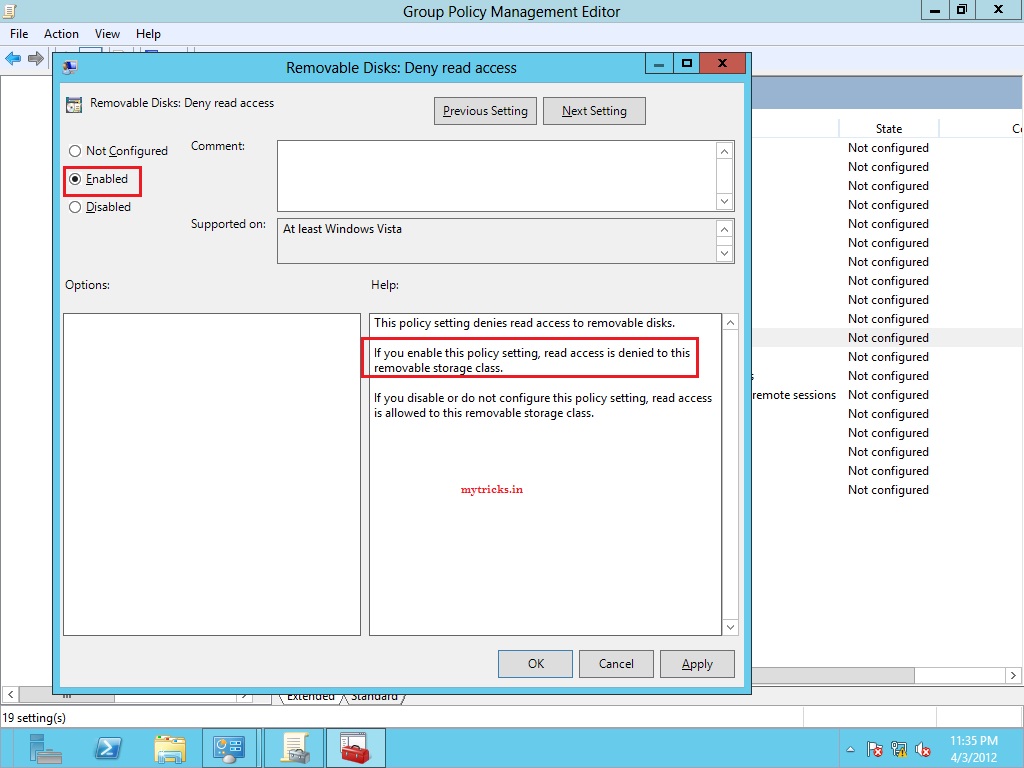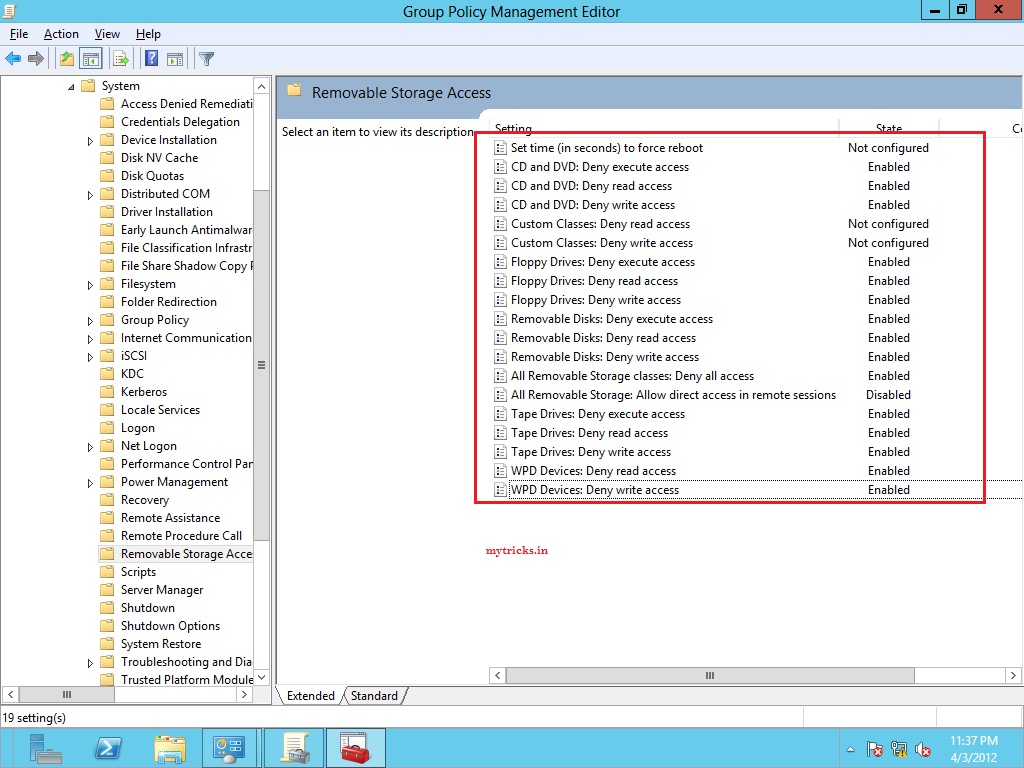USB devices pose security threats. It can upload malicious code or copy confidential information from your computer and take it away. So many corporate companies prefer to block USB drives in network..
Here we will learn how to block USB drive use in a network via Windows Server 8 Group policy.
I am going to block USB,Floppy Drives & CD-ROM at machine level. so let’s get started,
1. Open Group Policy Management from Administrative tools as shown below,
2. Navigate to Default Domain Policy-Edit
3. Navigate to Computer Configuration-> Administrative template Policy->System->Removable Storage Access
In my case I am going to apply USB drive block policy to the Computers. If you want you can configure it for USER’s & the same process applies..
4. Here are the all devices such floppy drive,USB drive,CD-ROM & tape drives and even custom devices which you can configure.
5. Here I have “Denied Read Access’ to Removable Disks.
6. After Disabling USB Drives,Floppy Disk & CD-Rom it looks like below. Now run “gpupdate /force” on all machines.