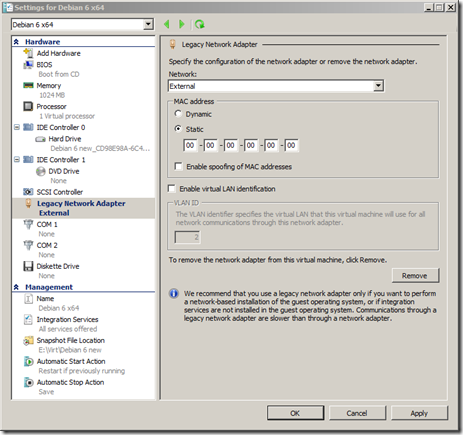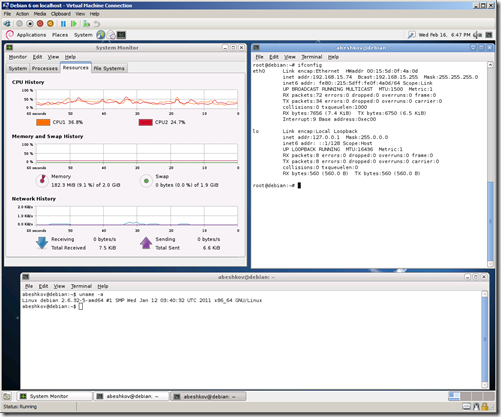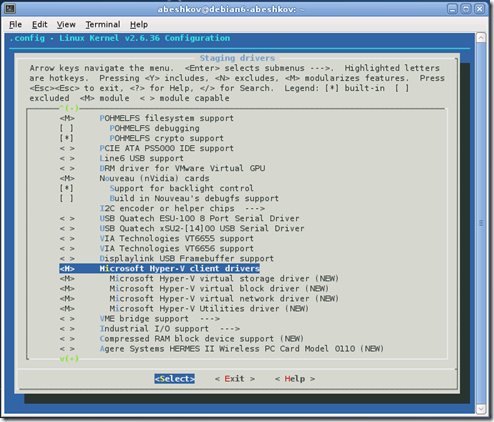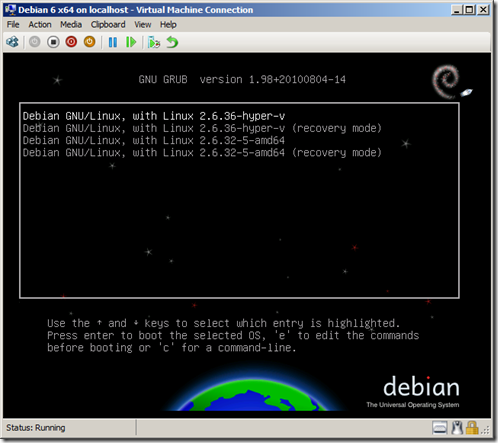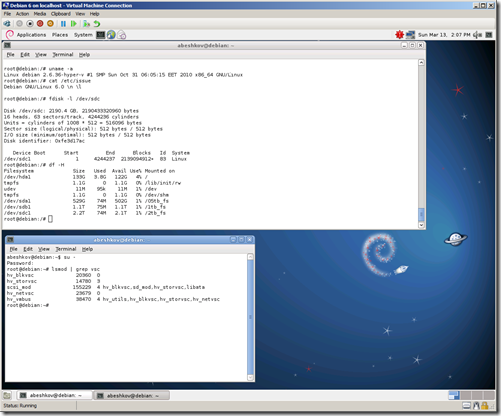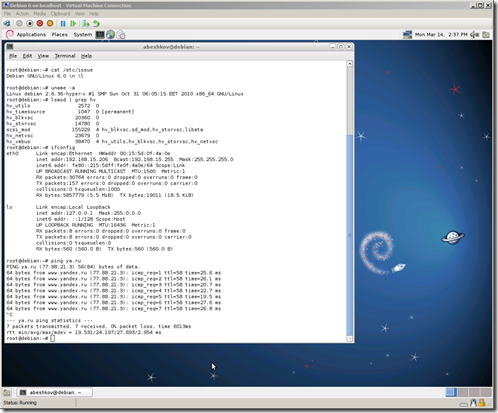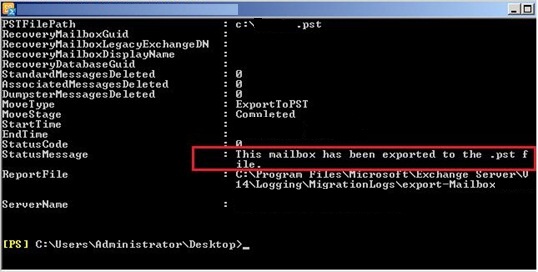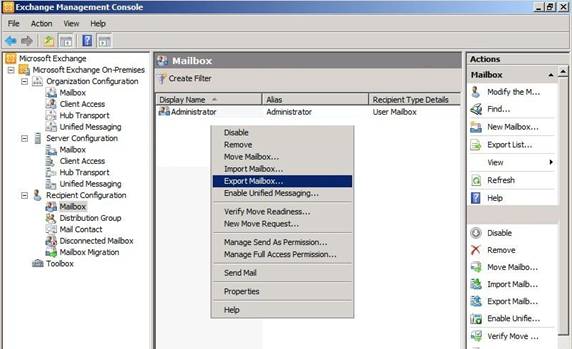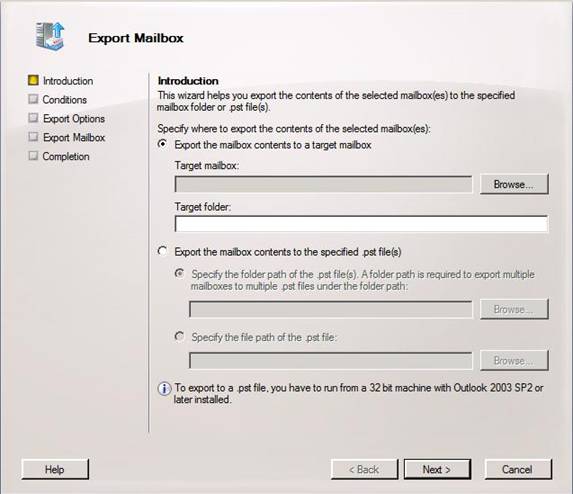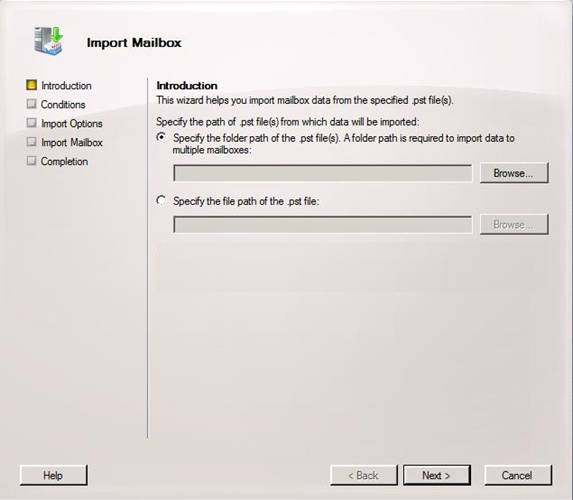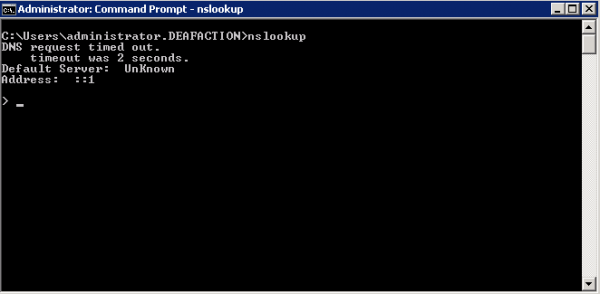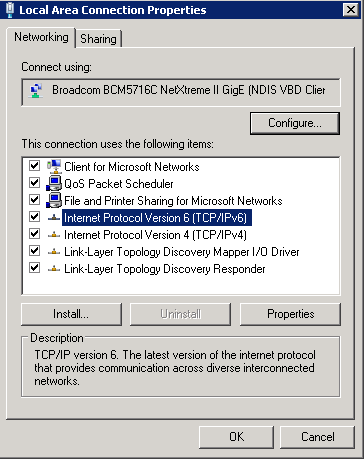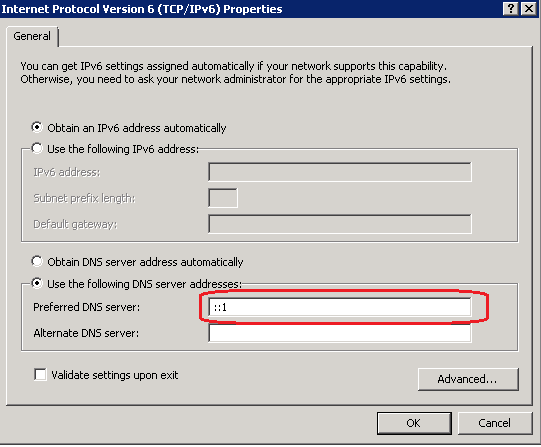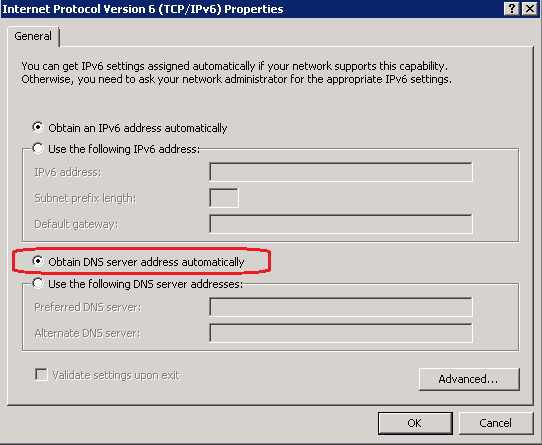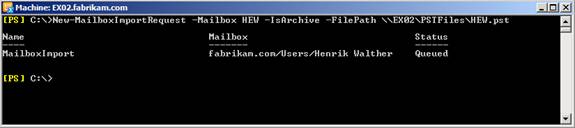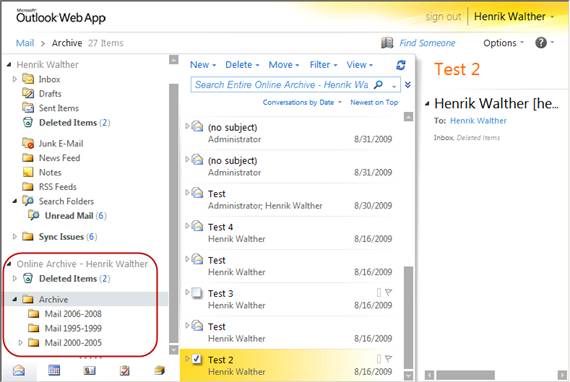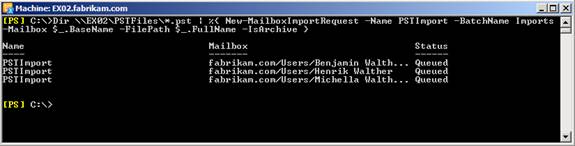The SMTP banner is the SMTP connection response that a remote SMTP messaging server receives after it connects to a Receive connector configured on a computer running Microsoft Exchange Server 2010 that has the Hub Transport server role or the Edge Transport server role installed. You may want to modify the default SMTP banner for Internet-facing SMTP Receive connectors on an Edge Transport server so that the server name and messaging server software aren’t disclosed by the SMTP banner.
Looking for other management tasks related to connectors? Check out Managing Connectors.
You need to be assigned permissions before you can perform this procedure. To see what permissions you need, see the “Receive connectors” entry in the Transport Permissions topic.
 Note: Note: |
|---|
| You can’t use the EMC to modify the default SMTP banner. Don’t use the Specify the FQDN this connector will provide in response to EHLO or HELO field in the Receive connector properties page in the EMC. |
You control the SMTP banner by using the Banner parameter in the Set-ReceiveConnector cmdlet or the New-ReceiveConnector cmdlet. The default value of the Banner parameter is $null. When the Banner parameter isn’t specified on a Receive connector, or the Banner parameter is specified with the value of $null, a remote SMTP messaging server that connects to that Receive connector receives the following response.
220 <Servername> Microsoft ESMTP MAIL service ready at <RegionalDay-Date-24HourTimeFormat> <RegionalTimeZoneOffset> When you specify a value for the Banner parameter on a Receive connector, a remote SMTP messaging server that connects to that SMTP Receive connector receives the following response.
220 BannerText
 Note: Note: |
|---|
| The replacement SMTP banner text string must always start with 220. As defined in RFC 2821, the default service ready SMTP response code is 220. |
This example modifies the SMTP banner on the existing Receive connector From the Internet so the SMTP banner displays 220 Contoso Corporation.
Set-ReceiveConnector "From the Internet" -Banner "220 Contoso Corporation"