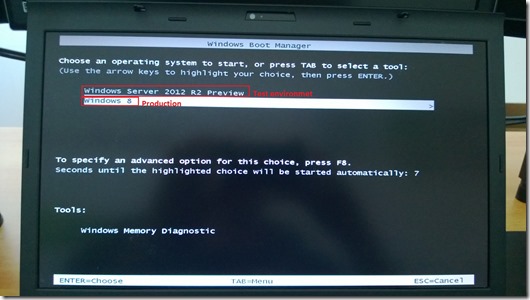In one of my latest posts I wrote how to install Hyper-V role inside virtual machine. Very often I need that scenario for demos. Disadvantage of that scenario is what can’t run virtual machine inside virtual machine. So, now I can’t avoid that and need “server on metal”! I decided to install Windows Server 2012 R2 Preview on my laptop but I wanted to do boot from VHDX. What is the advantages when we have boot from VHDX? You can run it on every hardware whenever you want. You don’t need to do installation from the beginning, easy migration etc.
Let’s back to the point!
Open Disk Management and Create VHD(X)
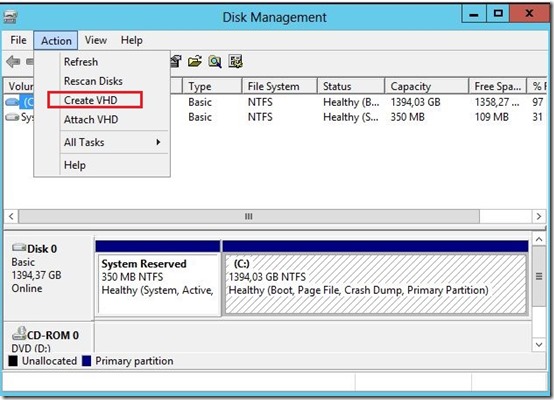
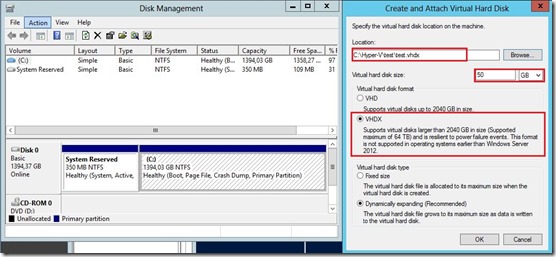
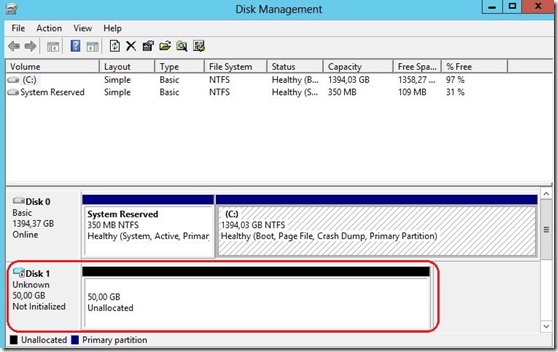 Prepare bootable media with WS2012 R2 Preview. You can use DVD or USB. I have chosen USB created with WINDOWS 7 USB/DVD DOWNLOAD TOOL. Boot laptop/PC from bootable media. When the Windows screen appears choose Language, Time format and keyboard input method then press Next.
Prepare bootable media with WS2012 R2 Preview. You can use DVD or USB. I have chosen USB created with WINDOWS 7 USB/DVD DOWNLOAD TOOL. Boot laptop/PC from bootable media. When the Windows screen appears choose Language, Time format and keyboard input method then press Next.
 Keep in mind that we are not ready to install WS2012R2 Preview yet, you must first access your VHDX. When next window appear (Picture below) press Shift+F10 to open Administrator Command Prompt
Keep in mind that we are not ready to install WS2012R2 Preview yet, you must first access your VHDX. When next window appear (Picture below) press Shift+F10 to open Administrator Command Prompt
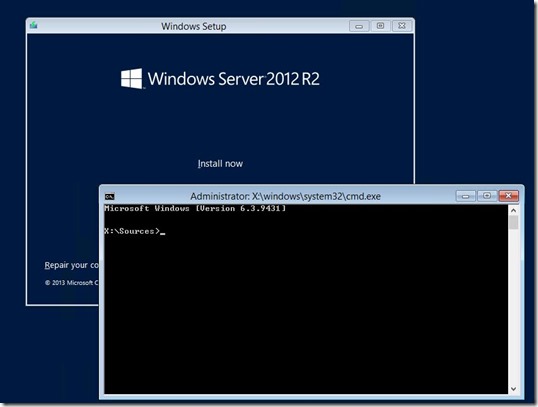 Type the commands: diskpart press Enter
Type the commands: diskpart press Enter
select vdisk part=d:\WS2012R2Preview\WS2012Preview.vhdx press Enter
attach vdisk press Enter
 Click Install now and on the next screen click Custom: Install Windows only (advanced)
Click Install now and on the next screen click Custom: Install Windows only (advanced)
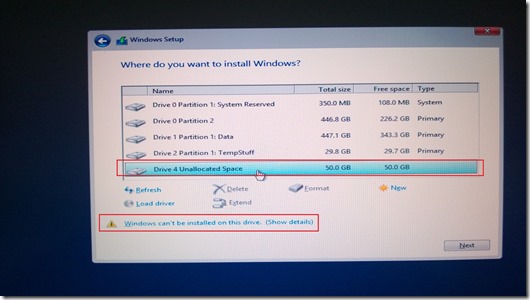 Install Windows Server 2012 R2 Preview as usual! After that, in boot process you can choose which OS you want use.
Install Windows Server 2012 R2 Preview as usual! After that, in boot process you can choose which OS you want use.
Original post at URL a Romeo Mlinar Blog: Windows Server 2012 R2 Preview – boot from VHDX